It is important to note that Photoshops default setting is to work in RGB which needs to be changed for printing as many of the vibrant colours seen on screen wont necessarily be able to come out like they do when printed.
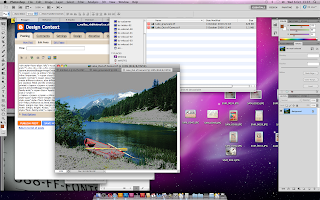
Gamut warning needs to be considered, especially with photographs, this option shows which colours are out of the gamut range for print. The colours out of gamut show up in a grey and can be tweaked by reducing the saturation, hue and brightness of the specific areas in the image.
If you are limited to a certain number of colours or want an image in 1,2,3,4 colours you can create mono and duotone images. The image has to be greyscale as this will allow you to manipulate it using spot colours. Using a spot colour, this creates a monotone image substituting the black for that colour, duotone is with two colours and so on. Changing the curves of the spot colours will also change how dominant or recessive the images shadow and highlights are.
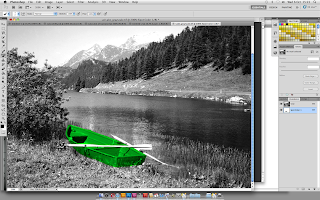 You are also able to apply a spot colour to a specific area of the image by selecting the section of the image you want changing and filling the area with that colour.
You are also able to apply a spot colour to a specific area of the image by selecting the section of the image you want changing and filling the area with that colour.




No comments:
Post a Comment